Using the Files app on iPhone, it is possible to convert any printable file to PDF format. Here are the steps to follow.
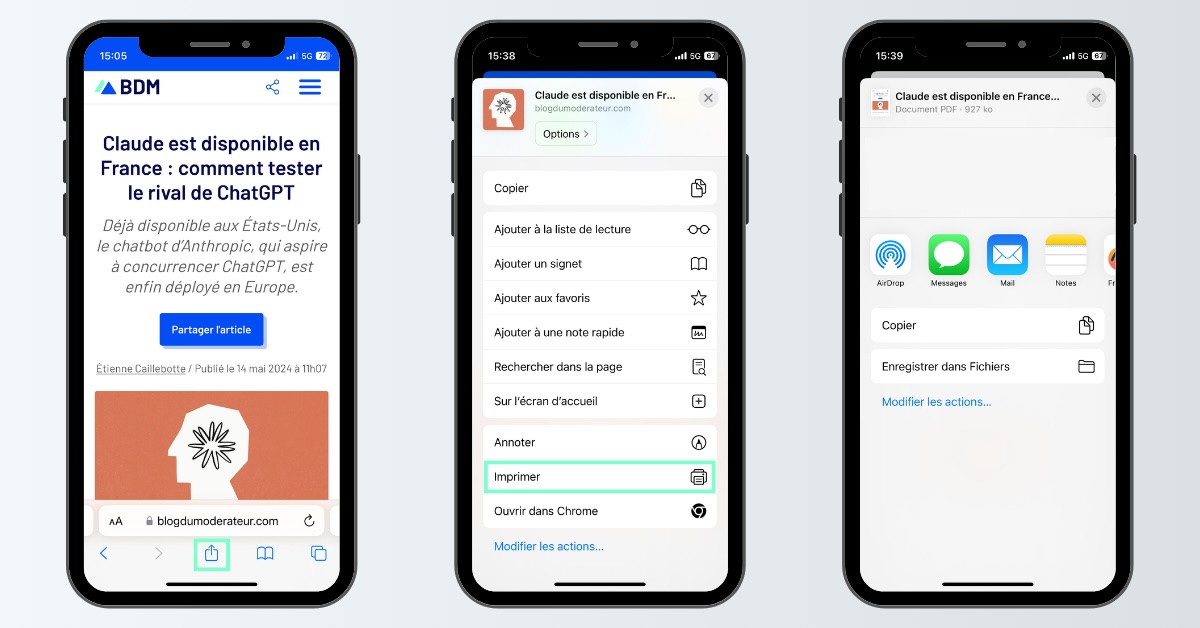
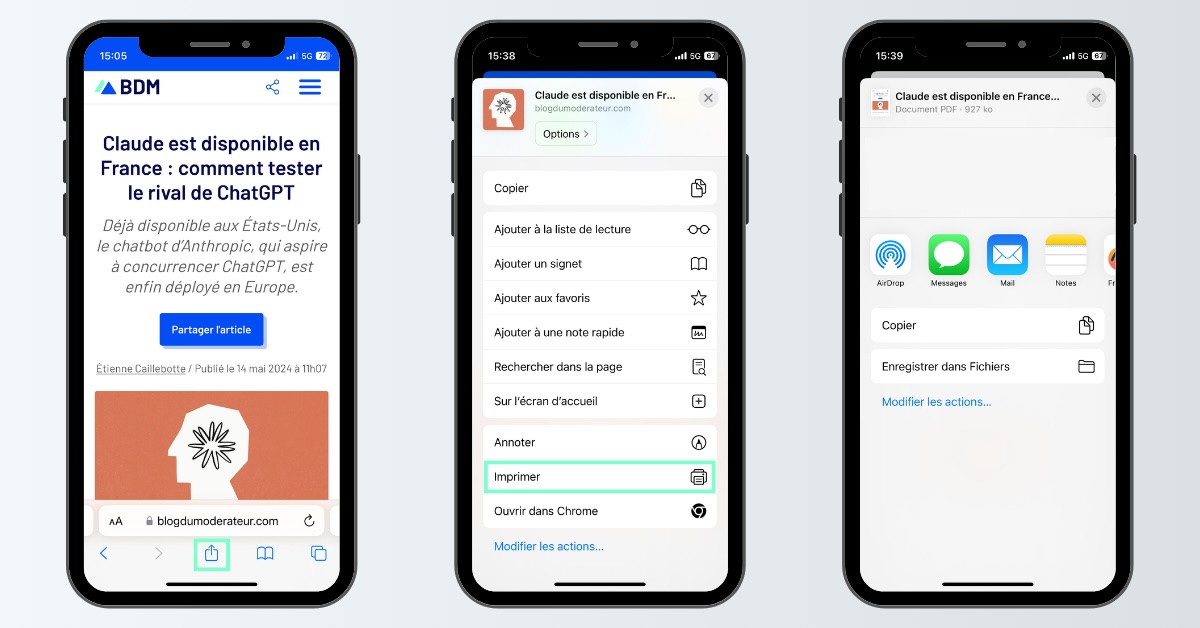
The Files app allows you to convert a document to PDF format on iPhone
This is a little-known tip, but it can prove useful for iPhone owners, especially if they use it in a professional context. In addition to the possibility for scan or scan a document, the Files application, installed by default on Apple models since the release of iOS 11, allows the transformation of any printable document into a PDF. Therefore, it is possible to convert an email, a web page, a photo saved in your image library or a task list created in Notes to PDF format, without using a third-party application. Here’s how to do it.
How to convert a document to PDF on iPhone
To convert a document to PDF from your iPhone, follow these steps (see image one):
- Select the document you want to convert to PDF. For example, it can be an open tab in Safari, an image in Photos, or a text document in Pages.
- Click on the icon Sharesymbolized by a square with an arrow pointing up,
- Select from the drop-down menu that appears on the screen Print out,
- If necessary, change the layout of the document, then click the icon again Share,
- The document is then automatically converted to PDF format. It’s possible to share it directly through an app like Messenger, Mail or WhatsApp, or save it to the Files app to send later. To do this, click Save to filesthen again on Save.
After that, if you want to find your PDF document, simply go to the Files app, then click on the tab Investigate. By default, files converted to PDF format are saved to your iCloud Drive space. You also have the option to delete the PDF document by going to the tab Recentlythen drag the file to the left and click DELETE.
